Athabasca University | AU Student/Staff Login | Invited Guest Login
- Blogs
- Renattae Schmidt
- Unit 0 - So it begins
Unit 0 - So it begins
- Public
Hi everyone!
My name is Renattae and this is the second computer course I take with Athabasca University. I have been looking at the requirements for this course and what it is that I have to do in the assignments and to be honest, I am quite confused! First of all, I like textbooks and am quite disappointed that this course doesn’t have one. I find it also a bit confusing that nowhere on the course home page does it clearly say what students need to do for each unit of the course.
Through my many hours of search and trying to understand what is required of me I came across a document (which I have copy pasted to the end of this blog) about the requirements for “Your Learning Diary”. I hope it can be of help to someone else and save you guys some hours of searching. I will keep you all posted on other useful information that I find regarding assignments and the final portfolio you must send in.
I am finished with my complaining know though and I would just like to say that I really like programming and computer courses and I am looking forward to getting this course started!
Talk to you next time!
Your Learning Diary
Simply showing your competence through the code you produce is only part of the learning process. We require that you write reflections on the process of learning and products you are creating in your learning diary at least once in every unit, before moving on to the next unit: do not move from one unit to the next without completing your learning diary.
Because it is a vital part of the learning process as well as being very important in assisting the marker to understand what you have done and why you have done it, a lot of marks will be deducted for not doing the learning diary at all, and marks will be deducted for moving on to the next unit before completing your diary entry.
Warning: Failure to write the learning diary for any given unit will result, automatically, in the loss of 50% of the marks received for that unit.Submitting a learning diary entry late (i.e., after starting work on the next unit) will result in a reduction in marks for that unit of 10% for the first unit skipped, 20% for the next, and so on in 10% increments up to a maximum of 50%. Furthermore, more marks will almost certainly be lost because the marker will not always be able to identify the evidence that you have met the learning outcomes by simply looking at your code. Note that there are occasions where you will have to wait for tutor feedback before submitting your next piece of work and that you should not attempt to submit your next unit's work until that feedback has been received and, if necessary, acted upon. This is to ensure that you do not attempt too much or too little for any given unit.
How to Develop Your Learning Diary
The learning diary will be created as a set of blog entries on Athabasca Landing. Completed at least once per unit, it should minimally
- describe briefly what you have done as work for that unit.
- describe the rationale for what you have done, relating your work explicitly to the personas and scenarios you developed in Unit 1.
- for each learning outcome for the unit, explain how you have met it, with reference to the content that you produce (typically your code or other design artifacts).
- explain and analyze what went well and what didn’t.
- describe what you would do differently if you had to do it again.
There may be additional requirements for each unit—for example, to provide design documentation and rationales for the work you have produced.
The tutor who marks your portfolio will use your reflections in the diary to interpret what you have done and to guide him or her to the aspects that are of interest. This means it is vital that you put significant effort into doing this, and it is vital to do so before moving from one unit to the next.
Your diary is also a good place to record ways that you have helped others on the course, such as in providing hints, direct help, contribution of links and wiki pages. You may use these contributions as evidence of having met the learning outcomes for the course. For example, helping someone to understand a problem with coding a loop might be used as evidence that you yourself have competence with loops.
The Landing allows you to choose to share some, or all, of your diary with others and allow comments on it. If others have done the same, you may add comments to theirs. Contributing in this way may also be used to provide further evidence of success on the course.
Some Help with Making Reflections
If you are not used to formally reflecting on the learning process, this may be a little daunting at first. There are many ways to reflect on the work that you have done, and you are welcome to explore a variety of approaches. If you are stuck for ideas, then these leading questions may help you to find aspects of the experience to reflect upon:
- What aspects of these tasks were most difficult for you, and why?
- If you had to do the tasks again, what would you do differently, and why?
- How did your previous experience help and/or hinder you in completing the tasks?
- What was the most surprising thing that you learned?
- What was the most useful thing that you learned?
- What did you learn about yourself as a result of completing these tasks?
Sharing Your Work with Others
You are strongly encouraged to share your work with (at least) other members of the course, and to look at and comment on theirs. Help given to others is help given to yourself because you can use such interactions as evidence of having met the learning outcomes. However, if you would prefer not to share, you can still be successful. We provide a solid technological means on the Landing for you to keep at least part of your work private, although the website that you will create will be available to the public, though not, unless you wish, advertised by us.
Using the Blog for Reflections
We would like you to keep your reflective learning diary in the form of blog posts within the course group on the Landing (see “Using Athabasca Landing” under Getting Started). These can be as private or public as you like as long as (at least) the course tutor can see them. Normally they are best shared with only the course group, but it is up to you, and you are welcome to make them more public if you wish. Please note that the default permissions on the Landing allow all logged-in users of the site (not just this group) to see what you have done, but your work will be invisible to the general public.
Note: when writing your blog entries, it’s a good idea to save as you go along, unless you are pasting your reflections from a local document: there’s a link at the side of the editing screen to do that. By and large copies are automatically saved every few minutes anyway, but it’s worth adopting the same kind of discipline for this as you would when working on a word-processed document, saving often.
Adding Files
There are two main ways to add files such as images and PDF documents to your blog. The first is to use the Files tool, but we will ignore that because the second method, embedding directly via the rich text editor used for posting and commenting, is simpler, and the results are the same.
When editing a post, you will notice that there is a link above the editor labelled Embed my file/ Upload a file.
- First of all, place your cursor where you wish the file to be inserted. If the file is an image (or some other type of file) it will be embedded in the HTML of your document; otherwise a link will be added in the text to download the document.
- Click the Embed my file/ Upload a file. link. This pops up a panel which allows you to select an existing file or, in another tab, upload a new one.
- If you have already uploaded the file, simply select it.
- If you have not already uploaded a file, select the Upload a file tab, select the file you want to upload from your local file system, give it a title, a description and tags as appropriate, and save it. The file should be uploaded to your space on the Landing, and you should now be able to select the file for insertion.
Please be aware that there is a limit to the size of files you can upload, and your storage space on the Landing may be restricted. Except under very unusual and exceptional circumstances (in which case you should contact your tutor), if the file is too large to upload then you should make it smaller: anything larger than the upload limits of the server is almost certainly too large to meet the requirements for any of the units for this course! Because you are creating web content, and such content is intended to be browsed by people on the Internet who may not have powerful machines and fast connections, large files are a clear sign that something has gone wrong in almost all cases.
Setting Permissions
As long as the rest of the group can see what you are sharing, we do not mind what access permissions you set for things you share. As a member of the group, you may set access rights to only the group if you like, but you are more than welcome to share with all logged in users or even the general public if you prefer: it’s up to you. This is true for every post, every bookmark, every page you create, and more.
The only times you don’t have that control are when commenting on what someone else has posted (in which case the permissions they set apply) or when posting to the Wire, which goes to everyone on the site.
Special Note on Private Reflections
You may occasionally wish your reflections to only be seen by the tutor, especially if they are of a private or personal nature. The process is a little more complex for this than the usual sharing options, but once you have set it up, you won’t have to do so again.
To set up private sharing with the tutor:
- Find a picture of the tutor (there is probably one on the main COMP 266 group page, under 'Group Members'), click on the small triangle in the corner of the image, and select “Follow this person.”
- From the 'Circles' panel that pops up, enter a name that you will recognize and remember, e.g., “COMP266 tutor.” in the field on the form. This will create a circle by that name with your tutor in it that you will be able to use to set access permissions in future.
From now on, whenever you add anything on the site you will be able to use this circle to limit access to only you and your tutor.
You can manage your circles from the 'Your Network' menu, then selecting 'Your circles (people you follow'. You may, for example, add someone else to the circle such as the course coordinator or, should your tutor change, a different tutor.
Note: you may occasionally see reference in these or other notes to 'collections' - this was the previous name given to circles on the Landing.
Welcome to the Landing
The Landing is a social site for Athabasca University staff, students and invited guests. It is a space where they can share, communicate and connect with anyone or everyone.
Unless you are logged in, you will only be able to see the fraction of posts on the site that have been made public. Right now you are not logged in.
If you have an Athabasca University login ID, use your standard username and password to access this site.
Adding comments to this site
We welcome comments on public posts from members of the public. Please note, however, that all comments made on public posts must be moderated by their owners before they become visible on the site. The owner of the post (and no one else) has to do that.
If you want the full range of features and you have a login ID, log in using the links at the top of the page or at https://landing.athabascau.ca/login (logins are secure and encrypted)
Disclaimer
Posts made here are the responsibility of their owners and may not reflect the views of Athabasca University.


