Athabasca University | AU Student/Staff Login | Invited Guest Login
Group members: this is the place for your learning diary. Use this to post your zipped-up site at least once each unit, and your reflections as often as you wish (at least once per unit). Please write your reflections directly in the post, not as attached files. Where you do need to attach documents, such as for unit 1 designs, use PDF, PNG or JPG formats. You can attach files using the 'Embed content' link in the editor.
QUICK COURSE LINKS: Add blog post - Read latest group posts - FAQs: Course process : Site design : HTML : CSS : JavaScript : JQuery : AJAX : Misc : Podcasts for each unit
Updated resource pages: Unit 1 - Unit 2 - Unit 3 - Units 4 & 5 - Unit 6 - Unit 7
mportant notice: the student web server is unavailable. Until this is fixed, we do not require you to upload your site to the student server. See Running a web server on your local machine for details of how to meet the requirements for the final unit


