Athabasca University | AU Student/Staff Login | Invited Guest Login
Asus Flip C234 Chromebook review
I’ve been thinking for some time that I need to investigate Chromebooks - at least, ever since Chrome OS added the means to run Android and Linux apps alongside Chrome web apps. I decided to get one recently because I was going on a camping trip during which I’d be required to do some work, and the (ridiculously many) machines I already had were all some combination of too limited, too unreliable, too fragile, too heavy, too power-hungry, too buggy, or too expensive to risk in a muddy campsite. A Chromebook seemed like a good compromise. I wanted one that was fairly cheap, had a good battery life, was tough, could be used as a tablet, and that was not too storage-limited, but otherwise I wasn’t too fussy. One of the nice things about Chromebooks is that, notwithstanding differences in hardware, they are all pretty much the same.
After a bit of investigation, I noticed that an Asus C234 Flip with an 11.6" screen was available at BestBuy for about $400, which seemed reasonable enough, based on the advertised specs, and even more reasonable when they lopped $60 off the price for Labour Day. Very unusually, though, the specs on the site were literally all that I had to go on. Though there are lots of Flip models, the C234 is completely unknown, apparently even to Asus (at least on its websites), let alone to reviewers on the web, which is why I am writing this! There’s no manual with it, not even on the machine itself, just a generic leaflet. Following the QR code on the base of the machine leads to a generic not-found page on the Asus site. Because it looked identical to the better-known Flip C214 I thought BestBuy must have made a labelling mistake but the model number is clearly printed in two places on the base. Despite the label it is, in fact, as I had guessed and eventually confirmed by circuitous means, identified by Asus themselves as a Flip C214MA, albeit with 64GB of storage rather than the more common 32GB and a very slightly upgrade Intel Celeron N4020 CPU instead of an N4000. This model lacks the option of a stylus that is available for many C214 models (pity - that seemed very nice). It was not quite the cheapest Chromebook to fit the bill, but I trust Asus a lot and have never regretted buying one of their machines over about 20 years or more of doing so quite frequently. They really know how to design and build a great computer, and they don’t make stupid compromises even on their cheapest machines, be they PCs, tablets, phones, or netbooks. Great company in a sea of dross.
Hardware overview
The C234 comes with only 4GB RAM, which means it can get decidedly sluggish when running more than a handful of small apps, especially when some of them are running under Linux, but it is adequate for simple requirements like word processing, light photo editing, audio recording, web browsing, email, webinars, etc: just the use cases I had in mind, in fact. The 64GB of storage is far less than I’d prefer but, I calculated, should be fine for storing apps. I assumed (wrongly) that any data I’d need locally could be kept on the 256GB SDXC card that I bought to go with it so I was - foolishly - not too concerned. It turns out that Android apps running under ChromeOS that can save data to the SD card are few and far between, and ChromeOS itself is barely aware of the possibility although, of course, most apps can read files from just about anywhere so it is not useless. Unfortunately, the apps that do not support it include most video streaming services and Scribd (which is my main source of ebooks, magazines, and audiobooks) - in other words, the ones that actually eat up most space. The physical SD slot is neat - very easy to insert and difficult (but not too difficult) to remove, so it is not going to pop out unexpectedly.
The computer has two full-spec USB-C ports that can be used for charging the device (45W PD, and not a drop less), as well as for video, external storage, and all the usual USB goodness. It has one USB-A 3.0 socket, and a 1/8" combo mic/headphone socket that can take cellphone headsets or dedicated speakers/microphones. The wifi and bluetooth are both pretty modernish mainstream, adequate for all I currently have but maybe not everything I might buy next year. There is a plastic tab where a stylus is normally stored but, buyer beware, if the detailed model number doesn’t end in ‘S’ then it does not and cannot support a stylus: no upgrade path is available, as far as I can tell. Wifi reception is very good (better than my Macbook Pro), but there is no WiFi6. There’s no cellular modem, which is a pity, but I have a separate device to handle that. It does have a Kensington lock slot, which I guess reflects how it might be used in some schools where students have to share machines. Going back to the days when I used to manage university computer labs, I would have really liked these machines: they are very manageable. A Kensington lock isn't going to stop a skilled thief for more than a couple of seconds but, as part of a security management strategy, they fit well.
The battery life is very good. It can easily manage 11-12 hours between charges from its 50WH battery, and could almost certainly do at least a couple more hours if you were not stretching its capabilities or using the screen on full brightness (I’m lazy and my eyesight is getting worse, so I tend to do both). It charges pretty quickly - I seldom run it down completely so the longest I’ve needed to plug it in it dropped below 20%, has been a couple of hours. It uncomplainingly charges from any sufficiently powerful USB-C charger.
As a laptop the Flip feels light in the hand (it weighs in at a little over a kilogram) but, as a tablet, it is pretty heavy and unwieldy and the keyboard cannot be detached. This is a fair compromise. Most of the time I use it as a laptop so I’d rather have a decent keyboard and a battery that lasts, but it is not something you’d want to hold for too long in the kind of orientations you might with an iPad or e-reader. Its 360 degree screen can fold to any intermediate angle so it doesn’t need a separate stand if you want to perch it on something, which is handy in a tent: while camping, I used it in both (appropriately) tented orientation and wrapped over a big tent pocket so that it was held in place by its own keyboard.
Video and audio
The touch screen is OK. At 1366x768 resolution and with a meagre 162 pixels per inch it is not even HD, let alone a retina display. It is perfectly adequate for my poor eyesight, though: fairly bright, acceptable but not great viewing angles, very sharp, and not glossy (I hate glossy screens). I’d much rather have longer battery life than a stunning display so this is fine for me. Viewing straight-on, I can still read what’s on the screen in bright sunshine and, though it lacks a sensor to auto-adjust the brightness, it does have an automatic night-time mode (that reddens and dims the display) that can be configured to kick in at sunset, and there are keyboard keys to adjust brightness. The generic Intel integrated GPU chip works, but that’s all I can say of it. I’d certainly not recommend it for playing graphics intensive games or using photoshop, and don’t even think about VR or compiling big programs because it ain’t going to happen.
The speakers, though, are ridiculously quiet: even when pumped up to full volume a little rain on the tent made it inaudible, and they are quite tinny. I’m guessing that this may have a bit to do with its target audience of schoolkids - a lack of volume might be a good thing in a classroom. The speakers are down-facing so it does benefit from sitting on a table or desk, but not a lot. The headphone volume is fine and it plays nicely with bluetooth speakers. It has a surprisingly large array of 5 microphones scattered quite widely that do a pretty good job of echo cancellation and noise reduction, providing surprisingly good sound quality (though not exactly a Blue Yeti).
It has two cameras, one 5K device conventionally placed above the screen when used in laptop mode, the other on the same surface as the keyboard, in the bottom right corner when typing, which is weird until you remember it can be used in tablet mode, when it becomes a rear-facing camera. Both cameras are very poor and the rear facing one is appalling (not even 1K resolution). They do the job for video conferencing, but not much else. That’s fine by me: I seldom need to take photos with my notebook/tablet and, if I want better quality, it handles a Logitech webcam very happily.
Input devices
The keyboard is a touch smaller than average, so it takes a bit of getting used to if you have been mostly using a full-sized keyboard, but it is quite usable, with plenty of travel and the keys and, though each keypress is quite tactile so you know you have pressed it, it is not clicky. It is even resistant to spilt drinks or a spot or two of rain. Having killed a couple of machines this way over the past thirty years or so (once by sneezing), I wish all keyboards had this feature. The only things I dislike about it are that it is not backlit (I really miss that) and that the Return key is far too small, bunched up with a load of symbol keys and easily missed. Apart from that, it is easy to touch type and I’d say it is marginally better than the keyboard on my Macbook Pro (2019 model). The keys are marked for ChromeOS, so they are a bit fussy and it can be hard to identify which of the many quote marks are the ones you want, because they are slightly differently mapped in ChromeOS, Android, and Linux. On the other hand I’m not at all fond of Chrome OS’s slightly unusual keyboard shortcuts so it’s nice that the keys tell you what they can do, even though it can be misleading at times.
The multi-touch screen works well with fingers, though could be far more responsive when using a capacitive stylus: the slow speed of the machine really shows here. Unless you draw or write really slowly, you are going to get broken lines, whether using native Chrome apps, Android, or Linux. I find it virtually unusable when used this way.
The touchpad is buttonless and fine - it just works as you would expect, and its conservative size makes it far less likely to be accidentally pressed than the gigantic glass monstrosity on my Macbook Pro. I really don’t get the point of large touchpads positioned exactly where you are going to touch them with your hand when typing.
There is no fingerprint reader or face recognition, though it mostly does unlock seamlessly when it recognizes my phone. It feels quite archaic to have to enter a password nowadays. You can get dongles that add fingerprint recognition and that work with Chromebooks, but that is not really very convenient.
Build
The machine is made to be used by schoolkids, so it is built to suffer. The shell of the Flip is mostly made of very sturdy plastic. And I do mean sturdy. The edges are rubberised, which feels nice and offers quite a bit of protection. Asus claim it can be dropped onto a hard floor from desk height, and that the pleasingly textured covering hides and prevents scratches and dents. It certainly feels very sturdy, and the texture feels reassuring in the hand, with a good grip so that you are not so likely to drop it. It doesn’t pick up fingerprints as badly as my metal-bodied or conventional plastic machines. Asus say that the 360 degree hinges should survive 50,000 openings and closings, and that the ports can suffer insertion of plugs at least 5,000 times. I believe them: everything about it feels well made and substantial. You can stack 30kg on top of it without it flinching. For the most part it doesn’t need its own case. I felt no serious worries throwing this into a rucksack, albeit that it is neither dust nor water resistant (except under the keyboard). Asus build it to the American military’s MIL-STD 810G spec, which sounds impressive though it should be noted that this is not a particular measure of toughness so much as a quality control standard to ensure that it will survive the normal uses it is designed for. It’s not made for battlefields, boating, or mountaineering, but it is made to survive 11-year-olds, and that’s not bad.
It’s not unattractive but nor is it going to be a design classic. It is just a typical old fashioned fairly non-descript and innocuous small laptop, that is unlikely to attract thieves to the same extent as, say, a Microsoft Surface or Macbook Pro. It has good old fashioned wide bezels. I realize this is seldom considered a feature nowadays, but it is really good for holding it in tablet mode and helps to distinguish the screen from the background. It feels comfortable and familiar. In appearance, it is in fact highly reminiscent of my ancient Asus M5N laptop from 2004, that still runs Linux just fine, albeit without a working battery, with only 768KB of RAM and with, since only recently, a slightly unreliable DVD drive - Asus really does make machines that last.
The machine is fanless so it is quite silent: I love that. Anything that moves inside a computer will break, eventually, and fans can be incredibly annoying even when they do work, especially after a while when dust builds up and operating system updates put more stress on the processor. If things do break, then the device has a removable panel on the base, which you can detach using a single standard Philips screwdriver, and Asus even thoughtfully provide a little thumbnail slot to prise it up. Through this you can access important stuff like storage and RAM, and the whole machine has a modular design that makes every major component easily replaceable - so refreshing after the nightmares of trying to do any maintenance on an Apple device. Inside, it has a dual core Celeron of some kind that can be pushed up to 2800 MHz - an old and well-tried CPU design that is not going to win any performance prizes but that does the job pretty well. From my tech support days I would be a bit bothered leaving this with young and inquisitive kids - they really like to see how things work by doing things that would make them not work. I lost a couple of lab machines to a class of kids who discovered the 240/110v switch on the back of old PCs.
It does feel very sluggish at the best of times after using a Macbook Pro - apps can take ages to load, and there can be quite a long pause before it even registers a touch or a keypress when it is running an app or two already - but it is less than a tenth of the price, so I can’t complain too much about that. It happily runs a full-blown DBMS and web server, which addresses most of my development needs, though I'd not be keen on running a full VM on the device, or compiling a big program.
Included software
There are no Asus apps, docs, or customizations included. It is pure, bare-bones, unadulterated Chrome OS, without even a default Asus page to encourage registration. This is really surprising. Eventually I found the MyAsus (phone) app for Android on Google’s Play store, which is awful but at last - when I entered the serial number to register the machine - it told me what it actually was, so I could go and find a manual for it. The manual contains no surprises and little information I couldn’t figure out for myself, but it is reassuring to have one, and very peculiar that it was not included with the machine. This makes me suspect that BestBuy might have bought up a batch of machines that were originally intended for a (large) organization that had laid down requirements for a bare-bones machine. This might explain why it is not listed on the Asus site.
ChromeOS
I may write more about ChromeOS at some later date - the main reason I got this device was to find out more about it - but I'll give a very brief overview of my first impressions now. ChromeOS is very clever, though typical of Google's software in being a little clunky and making the computer itself a little bit too visible: Android suffered such issues in a big way until quite recently, and Android phones still feel more like old fashioned desktop computers than iPhones or even Tizen devices.
Given that it is primarily built to run Chrome apps, It is surprisingly good at running Android apps - even VPNs - though integration is not 100% perfect: you can occasionally run into trouble passing parameters from a Chrome app to Android, for instance, some Android apps are unhappy about running on a laptop screen, and not all understand the SD card very well. Chrome apps run happily without a network, so you are not tied to the network as much as with other thin-client alternatives like WebOS.
It also does a really good job of running and integrating Linux apps. They all run in a Debian Linux container, so a few aspects of the underlying machine are unavailable and it can be a little complex when you want to use files from other apps or peripherals, but it is otherwise fully featured and utilizes much of the underlying Debian system that runs ChromeOS itself, so it is close to native Linux in performance. The icons for Linux apps appear in the standard launcher like any other app and, though there is a little delay when launching the first Linux app when it starts the container, once you have launched one then the rest load quickly. You do need a bit of Linux skill to use it well - command line use of apt is non-negotiable, at least, to install any apps, and integrating both Android and ChromeOS file systems can be a little clunky. Linux is still a geek option, but it makes the machine many times more useful than it would otherwise be. There's virtually nothing I'd want to do with the machine that is constrained by software, though the hardware creates a few brick walls.
Integration between the three operating systems is remarkably good altogether but the seams show now and then, such as in requiring at least two apps for basic settings (ChromeOS and Android), with a handful of settings only being available via the Chrome browser, or in not passing clipboard contents to the Linux terminal command line (though you can install an x-terminal that works fine). I've hit quite a few small problems with the occasional app, and a few Android apps don't run properly at all (most likely due to screen size issues rather than integration issues) but overall it works really well. In fact, almost too well - I have a few of the same apps in both ChromeOS and Android versions so sometimes I fail to notice that I am using the glitchier one until it is too late.
Despite the underlying Debian foundations, it is not super-stable and crashes in odd ways when you stretch it a little, especially when reconnecting on a different network, but it is stable enough for most standard uses that most people would run into, and it reboots really quickly. Even in the few weeks I've had it, it seems more stable, so this is a moving target.
Updates come thick and fast, but it is a little worrying that Google's long term commitment to ChromeOS seems (like most of their offerings) shaky: the Web app store is due to close at some point soon and there are some doubts about whether it will continue to offer long term support for web apps in general, though Android and Linux support makes that a lot less worrying than it might be. Worst case would be to wipe most traces of ChromeOS and simply partition the machine for Linux, which would not be a bad end-of-life option at all.
The biggest caveat, though, is that you really need to sell your soul (or at least more of your data than is healthy) to Google to use this. Without a Google account I don't think it would work at all, but at the very least it would be crippled. I trust Google more than I trust most other big conglomerates - not because they are nice but because their business model doesn't depend on directly selling my data to others - but I do not love their fondness for knowing everything about me, nor that they insist on keeping my data in a banana republic run by a reality TV show host. As much as possible the apps I use are Google-free, but it is virtually impossible to avoid using the Chrome browser that runs many apps, even when you have a friendlier alternative like Vivaldi that would work just as well, if Google allowed it. In fairness, it is less privacy-abusive than Windows, and more open about it. MacOS is not great either, but Apple are fiercely aggressive in protecting your data and don't use it for anything more than selling you more Apple goodies. Linux or BSD are really the only viable options if you really want to control your data or genuinely own your software nowadays.
Conclusions
This was a great little machine for camping. Though water and dust were a concern, especially given the low price I wasn’t too worried about treating it roughly. It was small and light, and it performed well enough on every task that I threw at it. It’s neither a great laptop nor a great tablet, but the fact that it performs both tasks sufficiently well without the ugliness and hassles of Windows or the limitations of single OS machines is very impressive.
Since returning from camping I have found myself using the machine a lot more than I thought I might. My Macbook Pro is pretty portable and its battery life is not too bad, but it is normally plugged in to a big monitor and a whole bunch of disk drives, so I can’t just pick it up to move around the house or down to the boat without a lot of unplugging and, above all, disk ejection (which, thanks to Apple’s increasingly awful implementation of background indexing that has got significantly worse with every recent release of OSX, can often be an exercise in deep frustration), so I rarely do so unless I know I will be away from the desk for a while. I love that I can just pick the Flip up and use it almost instantly, and I only need to charge it once every couple of days, even when I use it a lot. I still far prefer to use my Macbook Pro for anything serious or demanding, my iPad or phone for reading news, messaging, drawing, etc, and a dedicated ebook reader for reading books, but the fact that this can perform all of those tasks reasonably well is useful enough that it is fast becoming my default mobile device for anything a cellphone doesn't handle well, such as writing anything of any length, like this (which is all written using the Flip).
In summary, the whole thing is a bit of a weird hybrid that shows its seams a bit too often but that can do most things any tablet or PC can do, and then some. It does a much better job than Windows of combining a ‘real’ PC with a tablet-style device, mainly because (thanks to Android) it does the tablet far better than any Windows PC and, thanks to Linux, it is almost as flexible as a PC (though, bearing in mind that Windows now does Linux reasonably well, it is not quite in the same league). The low spec of the machine does create a few brick walls: I am not going to be running any VMs on it, nor running any graphics-intensive, memory-intensive, or CPU-intensive tasks but, for well over 90% of my day to day computing needs, it works just fine.
I’m now left wondering whether it might be worthwhile to invest in one of the top-of-the-line Google Chromebooks to cater for my more advanced requirements. They are beautiful devices that address nearly all the hardware limitations of the C234 very well, and that are at least a match for mid-to-high end Windows and Mac machines in performance and flexibility, and they come at a price to match: really not cheap. But I don’t think either I or ChromeOS are quite ready for that yet. MacOS beats it hands down in terms of usability, speed, reliability, consistency, and flexibility, despite Apple’s deeply tedious efforts to lock MacOS down in recent years (trying to triple boot to MacOS, Windows, and Linux is an exercise in frustration nowadays) and despite not offering a touch screen option. If Apple goes further down the path of assuming all users are idiots then I might change my mind but, for now, its own operating system is still the best available, and a Mac runs Windows and Linux better than almost any equivalently priced generic PC. I would very seriously consider a high-end Chromebook, though, as an alternative to a Windows PC. It is inherently more secure, far less hassle to maintain, and lets you get to doing what you want to do much faster than any Windows machine. Unless you really need a bit of hardware of software that only runs under Windows - and there are very few of those nowadays - then I can think of few reasons to prefer it.
Where to buy (current advertised price $CAD409): https://www.bestbuy.ca/en-ca/product/asus-flip-c234-11-6-touchscreen-2-in-1-chromebook-intel-celeron-n4020-64gb-emmc-4gb-ram-chrome-os/14690262
Jon Dron
I am a full professor and Associate Dean, Learning & Assessment in the School of Computing & Information Systems, and a member of The Technology-Enhanced Knowledge Research Institute at...
Jon Dron
Tag cloud
Welcome to the Landing
The Landing is a social site for Athabasca University staff, students and invited guests. It is a space where they can share, communicate and connect with anyone or everyone.
Unless you are logged in, you will only be able to see the fraction of posts on the site that have been made public. Right now you are not logged in.
If you have an Athabasca University login ID, use your standard username and password to access this site.
Adding comments to this site
We welcome comments on public posts from members of the public. Please note, however, that all comments made on public posts must be moderated by their owners before they become visible on the site. The owner of the post (and no one else) has to do that.
If you want the full range of features and you have a login ID, log in using the links at the top of the page or at https://landing.athabascau.ca/login (logins are secure and encrypted)
Disclaimer
Posts made here are the responsibility of their owners and may not reflect the views of Athabasca University.


