Athabasca University | AU Student/Staff Login | Invited Guest Login
- Blogs
- Adam Langridge
- Langridge, MDDE 610, S21 - Assignment 2 (How to use Audacity to record multiple-tracks of guitar)
Langridge, MDDE 610, S21 - Assignment 2 (How to use Audacity to record multiple-tracks of guitar)
- Public
My First Experience with Digital Multi-Track Recording (MDDE 610, S21, Assignment 2)
For the self-directed learning assignment, I decided to get familiar with the basics of audio recording using a computer. As a teenager I played in a few garage bands, and one of my fondest memories of playing was the summer I rented a four-track recorder. I could play drums, guitar and bass guitar, and I spent a month or so fooling around with the four-track and recording my own songs by myself. At around the time I stopped playing to focus on school and work, digital recording and recording using computers came about. I know that computers have revolutionized audio recording, but I know nothing about digital recording. This assignment provides me the opportunity to learn the basics. Perhaps I’ll learn enough to be able to record on my own again?
From what I have seen of recording using a computer, it looks complicated. Moreover, I’ve rid myself of most of my amps and guitars, and I no longer own drums. I have a bass guitar, a guitar and a few small amplifiers, but that’s it. So, to keep things simple, manageable and to what I already own, I made my learning goal very specific: to record one track of bass guitar and one of regular guitar using an audio recording app on a laptop computer.
Although I ran into a snag with the guitar interface I bought, I did achieve my goal, even if the resulting recording is, well, ugly. The little I now know about audio recording on a computer I learned through a mix of Youtube videos and trial-and-error. I’ve broken the description of my self-directed learning into sections for clarity. The first section deals with guitar interfaces (I experienced a failure with these). The second deals with software. The third deals with the process of recording. In the concluding remarks I provide a brief reflection on the application of what I learned about digital audio recording for education, including an informal evaluation of the recording software I ended up using.
An Initial Failure with Guitar Interfaces
I should describe a failure I experienced a failure with guitar interfaces:
There are basically two ways of getting the sound from the guitar to the computer. The first is the old-fashioned way: miking the amp. The guitar is first plugged into an amplifier with a patch cord, and then a microphone is placed in front of the amp. The microphone then plugs directly into the laptop or into a mixing board, which is plugged into the laptop. I knew going into the assignment that miking an amp would work. However, I wanted to be a bit more technical, so I decided to try the new way, which is a guitar interface.
Langridge, A. (2021a). [Using a microphone to record] [photograph].
(NOTE: The image is a thumbnail. Click on the thumbnail to see the entire image)
A guitar interface is a little gadget that allows for a guitar to run directly into a computer, smartphone or tablet. Rather than plug into an amp, the cord from the guitar runs into the interface and then directly into the computer. The interface digitizes the guitar’s sound and allows for the guitar to be played right through the computer.
There are many different types of interfaces available with prices from $50 up. I bought an iRig 2 interface for a few reasons. At around $50 it is one of the most affordable I could find. I’m not sure how much time I’ll spend recording in the future, so I thought it a good idea to get a cheaper one to learn the basics and if I do get more serious then I can buy a more expensive model in the future. Moreover, it’s tiny. It’s about the same size as an iPod, meaning that it can fit into a guitar case or pocket. It also has a headphone jack and a direct out to an amplifier, which allows effects software to be used in live playing. That might prove to be useful, since an effects rack is thousands of dollars and can be quite large.
Langridge, A. (2021b). [Using an interface to record] [photograph].
(NOTE: The image is a thumbnail. Click on the thumbnail to see the entire image)
Unfortunately for me, the interface I bought turned out to be a bit too cheap. I simply couldn’t get it to work with the recording software I tried. If I had more time, then I would have shopped around a bit more for one with fewer compatibility issues, but with the narrow window of time I had I opted to revert to miking the amp.
Software and Hardware
The most important consideration in multi-track recording on a laptop is the recording software or program. As with the guitar interface, there are many options. Prior to starting this assignment, I had heard of a program called Pro Tools and I did consider using it. However, it’s costly and complicated. It is a professional-grade program, which is well beyond what I would need to record a few tracks. I consulted Google and Youtube for free recording programs, and there are quite a few options of varying quality. Most recording programs provide a basic set of functions for multi-track recording for free, with a few essential functions unavailable in the free version that can be accessed by paying for the upgraded version. Youtube reviews and lists on webpages I consulted generally recommend a program called Cakewalk. It has the same features and capabilities as Pro Tools, but there is a free version. I decided to try it first.
Langridge, A. (2021c). [Screenshot of Cakewalk] [Screenshot].
(NOTE: The image is a thumbnail. Click on the thumbnail to see the entire image)
I found after downloading Cakewalk that it looks comprehensive and can be used to record professional quality recordings. Although the program doesn’t require a computer with massive processing power, it requires more than my six -year-old Acer laptop has. The guitar did work through Cakewalk, but it was choppy and delayed, which made it very difficult to play along with other tracks while recording. Moreover, the program is complicated, which is a good thing for professional musicians and sound engineers but is overkill for a novice such as me. I managed to record two tracks of guitar through Cakewalk, but the recording cut in and out, and it took me a long time to figure out how to get the guitar sound to register through the program to be recorded. Cakewalk worked, but not very well.
After consulting a few other internet sources and getting some tips from others in MDDE 610, I tried Audacity. For my purposes, which are those of a lone person messing around with a guitar in his bedroom, the program is ideal. I had it downloaded and installed in under a minute, and the interface is extremely user-friendly.
The Process of Recording with Audacity
Audacity is extremely easy to use to record. Simply follow these steps:
- Ensure the source for the recording is the microphone (or whatever input you’re using).
- Set the level on the input volume.
- Hit record. (The program creates a track automatically.)
- Hit the stop button to stop recording the track.
- Scroll back and hit play to listen back to what was recorded. If you don’t like it, then erase the track and try again.
To create another track, repeat steps 1-6. The first track plays back while recording to allow play along. When finished recording, go to file, hit export, and save to whatever location you’d like in whatever file format you desire. I went with Mp3.
I created a quick video demonstration of the software (Click the icon to view the video):
In addition to the basic recording functions, the program has additional features that I played with but didn’t apply to the recording produced for the assignment. The program comes with a fairly comprehensive effects rack, although the quality of the effects is low. I tried adding distortion to a guitar track and it only added volume to the track rather than distorting it. However, the program is functional and easy to use. From just playing with the software for a few hours I can do with Audacity what I could with a four-track in the 1990s. The best part is that Audacity is completely free.
So, here is the recording that meets the goals I set. It’s a pretty ugly recording, but it’s a good first try (Click on the icon to hear the recording):
Concluding Remarks
Although I experienced some setbacks in figuring out how to use multi-track recording software, I did achieve my goal. I recommend Audacity for amateur multi-track recording. It’s free, easy to use, and effective. For educational purposes, Audacity can be used to record music, but has quite a few additional uses. One Youtube video used the creation of a radio commercial to demonstrate how to use the program (Stratvert, 2021). Producing a commercial would make an excellent assignment in relevant contexts.
I did quickly evaluate Audacity according to SECTIONS, and it scored well (Underhill, 2010). Obviously, the learning objectives the program would be used to obtain would have a bearing an evaluation, but the only general issue is in ease of use. Learning the program might be difficult for younger students. However, it should be noted that Audacity is by far the easiest to use of the multi-track recording programs I’ve seen, and it requires nothing beyond a laptop to effectively use. After a brief lesson on how to use Audacity, the program can be used by students for specific learning objectives in a variety of contexts and disciplines and it might even be useful to students for their personal use beyond the classroom.
As far as how I learned about multi-track recording software and Audacity in particular, I made heavy use of Youtube. There are excellent Youtube videos that provide recommendations for recording software and there are many helpful Youtube demonstrations of the software and tips on how to use it more effectively. The only major problem with the various online videos I used for this assignment is that they assume that the audience has adequate hardware. For instance, in every video I consulted that was specifically about recording guitar, it was assumed that an interface rather than a mic would be used, and the processing power of desktop computers are largely assumed in demonstrations of the software. This is a general problem with self-directed learning through and about technology: if something simply doesn’t work or a missing piece of information, hardware or software needed to effectively use the technology is missing, then solutions are limited.
I won’t be releasing an album anytime soon, but I have learned enough for it to make investments into equipment rational. I may buy some drums!
References
Bandlab Technologies. (2021). Cakewalk (Version 2021.04). http://www.cakewalk.com/
Langridge, A. (2021a). [Using a microphone to record] [photograph].
Langridge, A. (2021b). [Using an interface to record] [photograph].
Langridge, A. (2021c). [Screenshot of Cakewalk] [Screenshot].
Mazzoni, D. (2021). Audacity (Version 3.0.2). https://www.audacityteam.org/
Stratvert, K. (2021, April 5). How to use Audacity to record & edit audio – Beginner’s
tutorial [video]. Youtube. https://www.youtube.com/watch?v=yzJ2VyYkmaA
Underhill, C. (2010). Assessing technology using the SECTIONS model [pdf]. UBC
Centre for Teaching, Learning and Technology. https://wiki.ubc.ca/images/1/19/
Welcome to the Landing
The Landing is a social site for Athabasca University staff, students and invited guests. It is a space where they can share, communicate and connect with anyone or everyone.
Unless you are logged in, you will only be able to see the fraction of posts on the site that have been made public. Right now you are not logged in.
If you have an Athabasca University login ID, use your standard username and password to access this site.
Adding comments to this site
We welcome comments on public posts from members of the public. Please note, however, that all comments made on public posts must be moderated by their owners before they become visible on the site. The owner of the post (and no one else) has to do that.
If you want the full range of features and you have a login ID, log in using the links at the top of the page or at https://landing.athabascau.ca/login (logins are secure and encrypted)
Disclaimer
Posts made here are the responsibility of their owners and may not reflect the views of Athabasca University.


