Athabasca University | AU Student/Staff Login | Invited Guest Login
- Blogs
- Mark A. McCutcheon
- An iPad primer for AU community new iPad users
An iPad primer for AU community new iPad users
- Public
[I had sent this last week as an e-mail to a couple of interested parties, but thought later it might be more generally useful as iPad adoption seems to be growing among AU students, staff, and faculty. I welcome your further tip and tactics in the comment field below.]
The iPad takes some getting used to. But once you're used to it, it's super handy. Hang in there. All the apps I refer to below are found via the "App Store" app; it has a search window at top right for locating apps easily.
Do you already have an Apple user ID? You would if you've ever bought anything in iTunes, but if not, you'll need to create one to buy apps (even free ones).
The other helpful thing to set up right away is Mail. AU's Computing Services site shows instructions for configuring your AU account in the iPhone's Mail app - the instructions apply to the iPad since they use the same operating system (iOS). I'm finding all kinds of new uses for email as a means to connect iPad to laptop and to overall work flow. that doesn't mean "more email" - just means more use of it to send and store files.
When app hunting, pay attention to whether an app is designed for iPad, or iPhone, or both. The App Store search will normally show you results for iPad separated from results for iPhone. Some iPhone apps can work in iPad, but they look crappy. When in doubt, add "for iPad" to your search terms.
1. apps for reading and annotating
GoodReader
iAnnotate PDF
Goodreader can read more formats than iAnnotate PDF, but I don't find its annotation tools as extensive.
(Reading e-texts is the main reason I got an iPad - that it's not just an e-reader makes it way more versatile and gives it more longevity against obsolescence...but the trade-off is cost, of course.)
2. word processors
Pages: It's simple and it's designed to import and export MS Word documents.
iA Writer: A "spartan" minimal text editor (as described by MAIS student and author Heather C, who recommended it to me); it only deals in .txt files but I love it for drafting, partly because of the extra toolbar it adds to the standard iPad keyboard (which apparently doesn't consider the apostrophe common enough to display on the alphabet board).
About the touchpad keyboard: the bluetooth Apple keyboard, which uses 2 AA batts, is well worth the $70 or so. For emails and commenting on student work, i can use the iPad's touchscreen keyboard, but for drafting longer work, the bluetooth keyboard makes a big difference.
3. file storage
Mail: for the sake of domestic storage security, I usually just use Mail for importing and exporting documents to and from the iPad.
For larger files (I think AU webmail can't handle files bigger than 10 Mb), I sometimes use Dropbox. It's free -but its storage is US-based (and hence all data stored in it is technically subject to surveillance and inspection under the Patriot Act), if that's a security concern for you. Another, local file-storage option is the AU Landing's own Files tool. I don't think there's a file size limit. Browsing the Landing in the iPad Safari leaves a bit to be desired (no pressure Jon, I know the subject of mobile Landing solutions have come up before), but it's a secure, in-house file storage option. You can restrict access to any file you upload to just yourself.
4. e-readers
Bluefire: For Project Gutenberg titles and other e-books. The iPad includes its own ebook reader, iBooks, but that app is half-store, and Bluefire is proving, shall we say, a little less attentive to DRM.
5. other apps useful for AU
Adobe Connect: There's a free Adobe Connect for the iPad. (I have it but haven't tried it yet - hope to test-driveit this afternoon actually.)
Skype: Also free, also haven't used it yet. but have installed it in case students want to meet that way.
Pulse News: Jon D recommended this. it's a customizable news feed. at one glance i can see headlines from my selected news sources, which these days are Al Jazeera, CBC, and some blogs I follow.
Facebook: You can use Safari to access Facebook, but it's also its own app - don't forget to sign in and out instead of just opening and closing the program, or it will be hoovering your data as you browse, etc.
AirVideoFree: If your main computer has videos, use this app to stream them via your home internet (wireless) to your iPad.
Find iPhone: also for iPad, "in case it gets lost" (meaning "stolen").
6. other apps just for fun
Garage Band
Star Walk for iPad: One of the first "augmented reality" apps: it uses iPad's GPS and compass to superimpose constellation maps over whatever part of the night sky you hold it up to. very, very neat. (Thanks to Heather for the tip about this too.)
Shazam: An app that can identify a song playing, if you ever find yourself thinking "that's catchy but what is it?" It works better with newer, more pop material. I held it to the speaker while playing back some Glenn Gould and its best guess was Scott Joplin.
MUST READ: Privacy and security considerations
Some apps will ask to use "Location services" (GPS tracking); others will default. Decide on a per-app basis whether to allow. Star Walk, for example, doesn't work without Location Services. the iPad's built-in Camera may have a default "allow" setting, but I turn it off because I definitely don't want location data baked into every photo I take (that data takes a lot of work to stripout once it's there - it's way esier to opt out in the first place). Why it's the default setting for photos, I have no idea and can only presume infinite evil intent on the part of whoever made that creeptastic decision.
To see what apps use Location Services, open Settings, select Location Services, and see what's in the list. You can turn the whole thing off, or decide app by app what to allow.
Encrypt your data: if you open Settings app, then go to General, you will see an option for Passcode Lock. Turning this on prompts you to provide a 4-digit PIN the iPad will then ask you for whenever you wake it up or turn it on. From what I have read, using this Passcode Lock also means that data you send and receive via the iPad is encrypted. Not sure how strongly, but every little bit helps.
Feel free to comment below, with more questions, app recommendations, or critiques of Apple's atrocious EPZ labour conditions.
- head made of cogs
August 17, 2023 - 11:15am
Jon Dron - Sets, nets and groups revisited
July 3, 2024 - 10:41pm
Jon Dron - My latest paper: On the Misappropriation of Spatial Metaphors in Online Learning
January 3, 2023 - 12:49pm
Jon Dron - Can a technology be true?
March 16, 2023 - 1:27pm
Jon Dron
Mark A. McCutcheon
Tag cloud
Welcome to the Landing
The Landing is a social site for Athabasca University staff, students and invited guests. It is a space where they can share, communicate and connect with anyone or everyone.
Unless you are logged in, you will only be able to see the fraction of posts on the site that have been made public. Right now you are not logged in.
If you have an Athabasca University login ID, use your standard username and password to access this site.
Adding comments to this site
We welcome comments on public posts from members of the public. Please note, however, that all comments made on public posts must be moderated by their owners before they become visible on the site. The owner of the post (and no one else) has to do that.
If you want the full range of features and you have a login ID, log in using the links at the top of the page or at https://landing.athabascau.ca/login (logins are secure and encrypted)
Disclaimer
Posts made here are the responsibility of their owners and may not reflect the views of Athabasca University.



Comments
Cool thanks! I warned folks that they'd have to log in to see it, but that makes it even easier!
You can add the ebrary app to the list of good ipad apps - you can register for a free account with Ebrary and connect it to your AU library proxy credentials (easier than it sounds - just sign up for an eBrary account the next time you move from the AU library catalog search to the eBrary catalog). The eBrary app allows for much better reading, and quite a few of the books can be downloaded.The search feature on the iPad app is very clunky, but if you already know what you need, it's the best way to access the book. Much nicer than reading on a computer.
I've used the Skype and GoToMeeting apps as well - both work. The Skype app is great.
Just bought my first iPad. I've been resisting because I've so happy with my Air . . . slim, elegant, a fully functional computer. Now I'm delighted with the iPad and will see if it integrates.
I'm also a keen user of Evernote and highly recommend its seamless sync and flexibility across platforms and devices and programs (email, browser).
Here goes with the iPad . . .
Raphael
- Raphael Foshay
I'm exploring Evernote. As a self-described "consumer cloud memory service," it needs to be included among apps subject to the privacy and security concerns noted above would apply here. Evernote has a data security FAQ here.
How about some annotation i-apps...
- Skitch
- AirSketch Free
- DocAS Lite
- vs iAnnotate (not free)
I live on my iPad as we travel. I set up the Moodle accesses as favourites to log into courses I am taking and teaching. I use PDF Expert all the time for annotating PDFs (even for signing contracts) and Remarks for making notes (both from Readdle). Skype is great - with the headphones I also use it to make calls to landlines (can't beat 3 cents per minute). For news I like Zite and for traveling the Allstays Camp and RV app is awesome.
Yesterday's discovery is Pocket, formerly known as Read It Later, now free. Seems to hook into pretty much everything (Pulse, Flipboard, Safari, email, you name it) allowing you to save, annotate, share and, most signficantly, browse offline in a slick and searchable interface anything you find on the web, via RSS, sent via email, etc. Of course, Evernote also does most of that pretty well and for that matter even Safari can save pages for later, but Pocket seems to integrate more easily with almost everything and, neatly, can send stuff to EverNote so you can get the best of both tools. If I had to choose one tool to bind them all I'd still pick EverNote, but this is a very useful little app
DiskAid - essential to every idevice tool set for students and academic personnel:
https://landing.athabascau.ca/pg/bookmarks/read/111756/diskaid-5