Athabasca University | AU Student/Staff Login | Invited Guest Login
Subtitles
An accurate script will be extremely helpful in building subtitles for your podcast. There are a few commercial subtitlers that aim to speed up the extremely tedious task of converting oral to text, however they can easily be $CAD 374.27 (i.e., Annotation Edit).
Fortunately there is a free open-source solution that works remarkably well when installed correctly.
JUBLER (http://www.jubler.org) can create, edit, and convert subtitles on Linux, Mac, and Windows.
Jubler uses MPlayer for video display and reading the audio portion of the video to display as an interactive waveform. The difficult part is finding an MPlayer that will actually work well on a Mac but here is the answer:
MPlayer OSX Extended - Revision 14 (22MB, 9. January 2011, OSX 10.5+) Download from Google Code.
Once you have installed Jubler and MPlayer OSX Extended, go to the preferences and run the wizard to find MPlayer application.
HINT 1: keep Jubler and MPlayer apps in the same folder
Hint 2: adjust the Shortcuts (keyboard mapping) in preferences to 'Preview Play current subtitle' with a key such as [command /]. Note - do not use a keyboard command set that is already used by the operating system or Jubler.
Once you have created your first subtitle, that text becomes a script with timing markers built-in. In addition, the subtitle can easily be converted to other languages. Athabasca University has a free open-source web player that can display subtitles.
Illustration 1: Jubler in action
References:
MPlayer OSX Extended (http://www.mplayerosx.ch/#downloads)
Jubler subtitle editor (http://www.jubler.org)
Configuring Jubler on MAC OS (http://en.flossmanuals.net/jubler/configuring-jubler-on-mac-os-x/)
MCAST
Welcome to the Landing
The Landing is a social site for Athabasca University staff, students and invited guests. It is a space where they can share, communicate and connect with anyone or everyone.
Unless you are logged in, you will only be able to see the fraction of posts on the site that have been made public. Right now you are not logged in.
If you have an Athabasca University login ID, use your standard username and password to access this site.
Adding comments to this site
We welcome comments on public posts from members of the public. Please note, however, that all comments made on public posts must be moderated by their owners before they become visible on the site. The owner of the post (and no one else) has to do that.
If you want the full range of features and you have a login ID, log in using the links at the top of the page or at https://landing.athabascau.ca/login (logins are secure and encrypted)
Disclaimer
Posts made here are the responsibility of their owners and may not reflect the views of Athabasca University.


