Athabasca University | AU Student/Staff Login | Invited Guest Login
Group members: use the discussion to seek help, give help, or simply to share ideas with others that do not comfortably fit in your learning diary.
QUICK COURSE LINKS: Add blog post - Read latest group posts - FAQs: Course process : Site design : HTML : CSS : JavaScript : JQuery : AJAX : Misc : : Podcasts for each unit
Updated resource pages: Unit 1 - Unit 2 - Unit 3 - Units 4 & 5 - Unit 6 - Unit 7
Important notice: the student web server is unavailable. Until this is fixed, we do not require you to upload your site to the student server. See Running a web server on your local machine for details of how to meet the requirements for the final unit, and my posts on the subject in the discussion forum for further information about the problem.
Testing of a new server is in progress: if you would like to get early access and you are unafraid of working with command lines, network settings, and conf files, please contact Gerald Abshez, asking to be part of the trial.
- Discussion
- COMP 266
- A guide to the Student Server
A guide to the Student Server
- Public
- 6 recommendations
Duncan Hedley recommended this January 29, 2022 - 4:24pm
Jon Dron recommended this February 21, 2022 - 6:06pm
Robert Reynolds recommended this March 1, 2022 - 8:25am
Kyle Scott recommended this March 2, 2022 - 1:45pm
Kelly Gagne recommended this March 25, 2022 - 10:42pm
Elizabeth Pozderec recommended this September 6, 2023 - 3:19pm
A guide to the Student Server
Hey everyone, I really struggled with this incredibly simple task for way too long and had a lot of responses that didn't fully answer my questions, so I made a quick reference guide for the newbies who aren't sure how to upload their .html files to the student web server.
In Unit 0 you have to request login credentials for the student SCIS server for this course, they will send you your login info. Make sure you have this or you will have to wait a couple days to submit anything when you're ready.
In Unit 2 you will be asked to create some .html files and be asked to submit them here, and to upload them to the provided SCIS student web space - you need to access this webspace through a network file transfer application. PuTTy is recommended in the orientation unit, but it is all command line, so if you aren't comfortable I recommend using something like Filezilla which has tutorials listed on it's website. https://wiki.filezilla-project.org/FileZilla_Client_Tutorial_(en)
You will want the client version of the application, as there are two - and the free version works just fine.
For everyone's sake, I'm going to only go over Filezilla since it is likely to be used more often, as it's easier and nicer to look at...
First download the filezilla client here https://wiki.filezilla-project.org/Main_Page
Once you've downloaded and opened the client, you will need to type in the server address at the top where it says "host", and then follow with the username and password you've been provided. I tried to run this with the quickconnect but it doesn't work unless you specify the port, which is 22, so make sure you do this.
ie) Host: student.athabascau.ca username:kimberlyli password:******* port: 22
Once you've entered all that, press quickconnect (it's got a blue border, same row) and you will see status updates like:
"Status:connecting to student.athabasca.ca"
"Status: Using username "kimberlyli13"
"Status: connected to student.athabascau.ca"
"Status: retrieving directory listing"
etc.
On the user interface you will see two windows along the bottom that display file folders, one is called "local site" and one is called "remote site" - after you have accessed the server, the window on the right (remote) will populate with files.
Simply navigate to your comp266 html files on the left window (local) and drag them into the right window, and place them into the public_html folder. I recommend making a subfolder named comp266, or assignment 1, etc. You can do this by navigating to the public_html folder and right clicking, then selecting "create new directory" - just ensure to do this within the public_html folder.
That's literally it, just drag and drop, once you're done Filezilla will let you know the files have been transferred.
For extra practice I actually used puTTy to access the server and used the command line to view my files and double check they were there. You can easily do this on filezilla too, but this was a good refresher for me.
Anyways, I hope this helps.
Replies
- Alexandra Lekkas March 14, 2022 - 10:00am
WoW! I submitted a student support request over 2 weeks ago for help on this matter - with no response yet. Nice to know I am not the only one who found the instructions and support form the institution lacking. Thanks for posting this Kimberly!
- Alexandra Lekkas March 14, 2022 - 10:11am
WoW! I submitted a student support request over 2 weeks ago for help on this matter - with no response yet. Nice to know I am not the only one who found the instructions and support form the institution lacking. Thanks for posting this Kimberly!
- Jon Dron March 14, 2022 - 10:25am
I'm sorry that you didn't get a response on this, Alexandra. For this kind of issue it's normally far better to post to this forum or, if it is a more specific or personal query, to mail your tutor directly (mushtaqa@athabascau.ca) Also, don't forget to check out the FAQ: there's a page about this very problem at https://landing.athabascau.ca/pages/view/99522/accessing-your-web-space-at-au (and I do monitor the comments on FAQ pages so, if none of the answers work for you, I can give further help).
Jon (course coordinator)
- Jon Dron March 14, 2022 - 10:36am
I'm sorry that you didn't get a response on this, Alexandra. For this kind of issue it's normally far better to post to this forum or, if it is a more specific or personal query, to mail your tutor directly (mushtaqa@athabascau.ca) Also, don't forget to check out the FAQ: there's a page about this very problem at https://landing.athabascau.ca/pages/view/99522/accessing-your-web-space-at-au (and I do monitor the comments on FAQ pages so, if none of the answers work for you, I can give further help).
Jon (course coordinator)
- Leah Wotherspoon April 18, 2022 - 7:54am
This was so helpful!! Thank you for writing it out so plainly!
Help
Discussion forums are group tools that make it easy to discuss things with others in the group. Remember that discussions can also evolve around most things on the Landing including blogs, wikis, bookmarks, files, events and polls.
Adding comments to this site
We welcome comments on public posts from members of the public. Please note, however, that all comments made on public posts must be moderated by their owners before they become visible on the site. The owner of the post (and no one else) has to do that.
If you want the full range of features and you have a login ID, log in using the links at the top of the page or at https://landing.athabascau.ca/login (logins are secure and encrypted)
Disclaimer
Posts made here are the responsibility of their owners and may not reflect the views of Athabasca University.


