Athabasca University | AU Student/Staff Login | Invited Guest Login
Quick help links: Main help pages
Controlling notifications | Controlling privacy | Getting to know the Landing
Your first visit to the Landing: Revision
Welcome to The Landing
Athabasca Landing has many of the features of social networking sites like Facebook and MySpace. However, it is better able to control privacy settings and allow you to connect with and to create groups with members of the Athabasca community.
The best way to learn how to use the Landing is to use it!!. But we offer the following suggestions for quickly learning how to use the Landing.
1. Complete your Profile. The profile allows others to find your interests and experiences and to see what you have been contributing to the landing. You can make each item you include as public or as private as you wish. Besides completing as many of the profile fields as you wish, you may edit the widgets that are exposed on your profile page. Widgets can be used to show all sorts of stuff that you (or others) have posted or would like to share, and let you build a kind of dynamic home page or others to see. This page is what (selected) others will see when they are searching for contacts and connections on the landing. Please at least add a photo (it doesn't have to be of you if you don't want to show your face, but something that lets people recognise you and your posts is very helpful to forming a community) and some basic info as soon as you can!
2. Add Widgets to the Dashboard. You may wish to add (or remove) widgets from the Dashboard. The Dashboard is your customizable interface to the Landing - it's a personal view that no one else will ever see. You can set it up (use edit page- top right) so that it displays the components of the Landing that you are most interested in following. As you start to join groups, follow what others are doing and being involved in discussions, you are likely to find this a really useful jumping off point to keep up-to-date and to access things that interest you more easily. If you wish, you can make this your starting page for the Landing by configuring it in My settings|Configure my tools
3. Customize the Settings (to the right on the Top bar). Here you configure some of your tools (for example import or export Twitter content) and set notifications. Notifications makes the system let you know when content has been added to groups or features that you are interested in following. You can have the Landing send emails to your account, to your internal Landing email to both or to neither.
4. Participate and Add: Finally, you are ready to begin adding content, (pictures or bookmarks), creating content as short wire posts or longer blogs, adding people you are following, creating or joining groups, adding pages and discussions and other making use of the other tools available on the Landing.
We hope the Landing serves to enrich your experience of Athabasca University and helps with your formal and informal learning.
The Landing Help Community
History
Your first visit to the Landing
Revision created March 23, 2011 - 1:20pm by Jon DronYour first visit to the Landing
Revision created March 23, 2011 - 12:59pm by Jon Dron
Featured groups
Open Source Software
Athabasca University Faculty Association (AUFA)
Accessibility at AU
Teaching and Learning at Athabasca
Open Educational Resources (OERs)
AU Students' Union
AU Zombie Research Group
Study Buddies
AUGSA
Friends of the Landing
The Landing Help Community
Welcome to the Landing
The Landing is a social site for Athabasca University staff, students and invited guests. It is a space where they can share, communicate and connect with anyone or everyone.
Unless you are logged in, you will only be able to see the fraction of posts on the site that have been made public. Right now you are not logged in.
If you have an Athabasca University login ID, use your standard username and password to access this site.
Adding comments to this site
We welcome comments on public posts from members of the public. Please note, however, that all comments made on public posts must be moderated by their owners before they become visible on the site. The owner of the post (and no one else) has to do that.
If you want the full range of features and you have a login ID, log in using the links at the top of the page or at https://landing.athabascau.ca/login (logins are secure and encrypted)
Disclaimer
Posts made here are the responsibility of their owners and may not reflect the views of Athabasca University.


