Athabasca University | AU Student/Staff Login | Invited Guest Login
Group members: this is the place for your learning diary. Use this to post your zipped-up site at least once each unit, and your reflections as often as you wish (at least once per unit). Please write your reflections directly in the post, not as attached files. Where you do need to attach documents, such as for unit 1 designs, use PDF, PNG or JPG formats. You can attach files using the 'Embed content' link in the editor.
QUICK COURSE LINKS: Add blog post - Read latest group posts - FAQs: Course process : Site design : HTML : CSS : JavaScript : JQuery : AJAX : Misc : Podcasts for each unit
Updated resource pages: Unit 1 - Unit 2 - Unit 3 - Units 4 & 5 - Unit 6 - Unit 7
mportant notice: the student web server is unavailable. Until this is fixed, we do not require you to upload your site to the student server. See Running a web server on your local machine for details of how to meet the requirements for the final unit
Unit 4 - Script Use and Augmentation
Link to SCIS website: http://student.athabascau.ca/~matsph/
Zipped Unit 4 files (including website): ![]()
Work for this Unit:
Activities:
Scimmed the Unit 4 and 5 JavaScript FAQ
Watched LearnWebCode’s Sticky Navigation Tutorial: https://www.youtube.com/watch?v=dZYy72ObKf0&index=43&list=PLr6-GrHUlVf8JIgLcu3sHigvQjTw_aC9C
Watched tutor4u’s JavaScript & jQuery Tutorial for Beginners – 1 of 9: https://www.youtube.com/watch?v=VRnQOcVclS8
Added the JavaScript ‘floater.js’ to the website.
Changed some of the CSS to position the navigation field properly when it changes positioning.
How I have met the Learning Outcomes:
Critique JavaScript code written by others, identifying examples of both good and bad practice.
This is the original javascript code written by LearnWebCode in the Sticky Navigation Tutorial video with the link above:
jQuery(document).ready(function() {
var navOffset = jQuery("nav").offset().top;
jQuery("nav").wrap('
');
jQuery(".nav-placeholder").height(jQuery("nav").outerHeight());
jQuery("nav").wrapInner('
');
jQuery(".nav-inner").wrapInner('
');
jQuery(window).scroll(function() {
var scrollPos = jQuery(window).scrollTop();
if (scrollPos >= navOffset) {
jQuery("nav").addClass("fixed");
} else {
jQuery("nav").removeClass("fixed");
}
});
});
Explanation:
The “ready(function()” function is run when the page is loaded, and it retrieves the y position of the top of the ‘nav’ field. Then, it wraps the ‘nav’ field in a “nav-placeholder” wrapper, to use the “nav-placeholder” to act as a husk to be left over after the ‘nav’ is converted into a fixed field. It then makes an inner-wrapper inside the ‘nav’ field to have different CSS for the outer area and the inner area, and then another inner-wrapper to have even more differentiation between the outer and inner areas for CSS.
The “scroll(function()” function is run every time the user scrolls, and every time it retrieves the y position of the top of the viewport, and then it compares it to the y position of the top of the ‘nav’ field to determine if it makes the ‘nav’ field fixed or not.
Critique:
Good practice:
The code is properly indented and has consistent style
Variables use camelCase
Each line doesn’t exceed 80 characters
Uses proper if statement form
Bad practice:
The code has no comments, but these can be inferred from the tutorial video
Blank spaces don’t follow the function keywords
Certain ‘=’ operators are not separated from their operands
Variables are not declared before use
Use JavaScript to add dynamic content to pages.
The JavaScript above changes the position property of the ‘nav’ element, which is a construction change in the DOM caused by the user.
Modify existing JavaScript code to extend and alter its functionality and, where appropriate, to correct errors and cases of poor practice.
First, I corrected all of the bad practice problems listed above:
jQuery(document).ready(function () {
//Variable declarations:
var navOffset; //Holds the y position of the nav field
var scrollPos; //Holds the y position of the top of the viewport
//Retrieve the y position of the top of the nav field
navOffset = jQuery("nav").offset().top;
/*
* Wraps the nav in a wrapper, so that when the nav is transformed into a
* fixed nav, the rest of the page doesn't adjust to it being gone
*/
jQuery("nav").wrap('
');
//Set the height of the wrapper to the same height of the nav section
jQuery(".nav-placeholder").height(jQuery("nav").outerHeight());
/*
* Wraps the fixed floating navigation inside the nav-inner class, so it can
* be edited by CSS separately from the nav container
*/
jQuery("nav").wrapInner('
');
/*
* Wraps inside the nav-inner with another wrappeing of nav-inner-most,
* so that it again can be edited by CSS separately
*/
jQuery(".nav-inner").wrapInner('
');
//Runs every time the page is scrolled
jQuery(window).scroll(function () {
//Y pos of current scrolling position
scrollPos = jQuery(window).scrollTop();
//Changes the fixed state of the nav if it is above the scrollPos
if (scrollPos >= navOffset) {
jQuery("nav").addClass("fixed");
} else {
jQuery("nav").removeClass("fixed");
}
});
});
Then, I removed some unneeded statements, such as the ‘nav’ wrappers. I also changed the point at which the position type is changed to fixed (navOffset-10, to give some padding from the top):
jQuery(document).ready(function () {
//Variable declarations:
var navOffset; //Holds the y position of the nav field
var scrollPos; //Holds the y position of the top of the viewport
//Retrieve the y position of the top of the nav field
navOffset = jQuery("nav").offset().top;
//Runs every time the page is scrolled
jQuery(window).scroll(function () {
//Y pos of current scrolling position
scrollPos = jQuery(window).scrollTop();
//Changes the fixed state of the nav if it is above the scrollPos
if (scrollPos >= navOffset - 10) {//-10 because it floats 10px from top
jQuery("nav").addClass("fixed");
} else {
jQuery("nav").removeClass("fixed");
}
});
});
Other Requirements
explain how the code improves the experience of the personas you created in Unit 1
Persona 1: Saun Simmerling
Scenario 2: Interesting Facts about the Rubik's Cube
Now that the navigation is only fixed after the user scrolls down the page below its sitting position, it won’t be in his way when he navigates through the main pages.
Persona 2: Janice Miranda
Scenario 5: The 5*5*5
Now that the navigation is working properly, it won’t be distracting, and she can see that it is meant to be an index of the different categories, as it sits next to the most popular puzzles. This should help her find what interests her easier.
Persona 3: Saun Simmerling
Scenario 6: Buying a new puzzle
The categories navigation is now properly situated for Robert to see in relation to the rest of the page, and feel comfortable using it as a navigation guide.
Notes:
Went well:
The modification of the JavaScript went the best, as I knew what needed to be changed according to the notes on JavaScript code conventions, and I knew what every line of code did, so I was able to remove lines that were useless to me.
Didn’t go well:
Getting the JavaScript code to work on my website, as I needed to reference a JQuery library in order to have the website use the code properly. I ended up having to use a library, even though that is supposed to be covered in a later unit.
What was most difficult and why:
Relating the changes to the Unit 1 personas, scenarios, and site-map. It is only a simple feature, that doesn’t directly help or is crucial to any scenario, so I had to find out how it helped the scenarios indirectly.
If done again, would it be done differently and why:
I would have chosen to add code that adds YouTube player widgets, since they are a more direct help to the Unit 1 personas and scenarios, and the code would be much more uniform in structure, and probably easier to find.
How did previous experience help/hinder completing the tasks:
Previous experience with using C++, Java, and Ruby programming languages helped me understand the JavaScript code, as it had the same structure and logic inherent in all of those languages.
Most surprising thing learned:
JavaScript can use libraries, and they can be imported directly from another website.
Most useful thing learned:
JavaScript works mostly by changing the DOM, and can add, remove, or change HTML fields.
Welcome to the Landing
The Landing is a social site for Athabasca University staff, students and invited guests. It is a space where they can share, communicate and connect with anyone or everyone.
Unless you are logged in, you will only be able to see the fraction of posts on the site that have been made public. Right now you are not logged in.
If you have an Athabasca University login ID, use your standard username and password to access this site.
Adding comments to this site
We welcome comments on public posts from members of the public. Please note, however, that all comments made on public posts must be moderated by their owners before they become visible on the site. The owner of the post (and no one else) has to do that.
If you want the full range of features and you have a login ID, log in using the links at the top of the page or at https://landing.athabascau.ca/login (logins are secure and encrypted)
Disclaimer
Posts made here are the responsibility of their owners and may not reflect the views of Athabasca University.


