Athabasca University | AU Student/Staff Login | Invited Guest Login
- Blogs
- Thomas Sheppard
- MCast Project: Audacity 1.3 Beta - How to Record Audio - Part 3
MCast Project: Audacity 1.3 Beta - How to Record Audio - Part 3
- Public
In the last tutorial (http://me2u.athabascau.ca/elgg/thomassh/weblog/1632.html ), we setup the sound devices on our laptop (Vista 64 bit Business Edition) for recording audio using Audacity 1.3 Beta. Now we get to have some fun recording audio. First, I want to point out that I am approaching these screencast tutorials from the perspective of someone wanting to create a podcast; however the same concepts and skills are applicable to any audio project (e.g. recording course review notes, lectures ...). Here is what will be covered in this Audacity tutorial:
- How to record an audio track;
- How to record multiple tracks;
- How to mute other tracks when you want to listen to only one and;
- How to organize your podcast with an introduction, content, and closing.
http://www.youtube.com/watch?v=IcF0FOXwXmU
I am looking for some feedback on these tutorials so if you have any comments, questions, or advice you would like to pass along, please leave a comment on this blog post or email me at: tomshepp@gmail.com.
NOTE: In order to record the screencast and capture sound when I played back tracks I had to setup the studio mic (MXL 990) and a set of computer speakers. As a result, the audio quality on playback is not the greatest and sometimes you can hear background noise from the fan kicking in on the laptop. I don’t find it too bad but I thought I would include a note here in case there is anyone else trying to figure out how to capture sound playing through the computer when trying to record a screencast.
- ▶ How Education Works, the audio book: now with beats
November 8, 2023 - 3:46pm
Jon Dron
Thomas Sheppard
Tag cloud
Welcome to the Landing
The Landing is a social site for Athabasca University staff, students and invited guests. It is a space where they can share, communicate and connect with anyone or everyone.
Unless you are logged in, you will only be able to see the fraction of posts on the site that have been made public. Right now you are not logged in.
If you have an Athabasca University login ID, use your standard username and password to access this site.
Adding comments to this site
We welcome comments on public posts from members of the public. Please note, however, that all comments made on public posts must be moderated by their owners before they become visible on the site. The owner of the post (and no one else) has to do that.
If you want the full range of features and you have a login ID, log in using the links at the top of the page or at https://landing.athabascau.ca/login (logins are secure and encrypted)
Disclaimer
Posts made here are the responsibility of their owners and may not reflect the views of Athabasca University.


