Athabasca University | AU Student/Staff Login | Invited Guest Login
- Blogs
- Thomas Sheppard
- MCast Project: Introduction and Audacity Interface Overview - Part 1
MCast Project: Introduction and Audacity Interface Overview - Part 1
- Public
As part of the MCast Project, I am creating tutorials that will help people learn how to use audio, video, and screencasts in their courses. I have chosen to start with audio and the purpose of this first series of tutorials will be to assist instructors, tutors, and others to learn how to use the free software program, Audacity, to create a podcasts.
First, I should mention a few issues that I have experienced:
· Don’t use version 1.2.6 of Audacity on Vista. It’s prone to crashing. Audacity 1.3.9 (http://audacity.sourceforge.net/) seems much more stable;
· Playback of sound within a screencast is a headache. When recording a screencast about using Audacity, I could not get the sound to work when playing an audio inside the screencast. In the screencast you will hear a muffled sound when I play an audio track in the screencast. I’m still looking into it and I know a workaround but I have not found a solution I like yet;
· I’m not getting into the PC vs Mac debate. I have heard how easy it is to use Garageband on the Mac to record audio. Great! If you got it then I encourage you to play around with it and judge for yourself. Audacity (http://audacity.sourceforge.net/) is a free, open source, software program that anyone can download and use. By the way, they have a Mac and Linux version (http://audacity.sourceforge.net/download/);
· Recording screencasts takes longer than you think. No matter how much I planned, scripted, and setup the hardware, I had to record the screencasts about 3 times before I was happy with it and even then there were a few mistakes. I tend to ramble too much;
· Expect a few unforeseen glitches to show up when trying to create screencasts. I started with the free software called CamStudio (http://camstudio.org/) because it permitted me to save my video files in the avi format. I ran into a problem when drawing the area I wanted to capture the box started drifting around the screen. I decided to use Jing (http://www.jingproject.com/) and I paid for Jing Pro (http://www.jingproject.com/pro/), which included an upload button for YouTube and the ability to save files as MPEG-4/H.264. Be prepared to adapt and change when the tool you select does not turn out to do what you expected;
· Despite what the Rolling Stones sing time is not on your side. There is never enough time to make things perfect. I work as a full-time junior high teacher, part-time LEGO robotics instructor, and help organize two provincial LEGO robotics competitions annually. September to December is my busiest time of year. I’ve taught my students how to use Audacity to create a podcast and despite that experience these tutorials were more time-consuming then I originally thought. Teaching in a f2f environment is less time-consuming than creating content for online tutorials and creating screencasts can be even more demanding on your time. With this experience, I hope to provide some tutorials in the future that can help others create multimedia content efficiently and effectively;
Now on with the show! In this first Audacity tutorial, I provide an overview of the Audacity interface, explain various features, and create an audio track.
http://www.youtube.com/watch?v=dUw5xDUeLaA
In the next tutorial, I will be showing you how to setup audio hardware for use in Audacity.
Thomas Sheppard
Tag cloud
Welcome to the Landing
The Landing is a social site for Athabasca University staff, students and invited guests. It is a space where they can share, communicate and connect with anyone or everyone.
Unless you are logged in, you will only be able to see the fraction of posts on the site that have been made public. Right now you are not logged in.
If you have an Athabasca University login ID, use your standard username and password to access this site.
Adding comments to this site
We welcome comments on public posts from members of the public. Please note, however, that all comments made on public posts must be moderated by their owners before they become visible on the site. The owner of the post (and no one else) has to do that.
If you want the full range of features and you have a login ID, log in using the links at the top of the page or at https://landing.athabascau.ca/login (logins are secure and encrypted)
Disclaimer
Posts made here are the responsibility of their owners and may not reflect the views of Athabasca University.



Comments
This is great Thomas. I think that Audicity should be covered - especially for those doing multiple tracks. But it may be a bit too challenging for some- I assume there is just a click and record type podcast tools as well for PC?
I agree that it would have been nice to hear the audio coming through from your recording, rather than the muffled sound, but I think this helps. I have used audicity a coupld of times, but wish I had used your tutorial first.
Well done!
Terry
Hi Thomas,Thank you for your tips. I especially appreciate the tips on the bugs of the different versions, so I can minimize the headaches.I have been getting into raw recording of podcasts and uploading to posterous using a digital voice recorder, and publishing as is, without dubbing or editing, blips, ums and all. This motivates me to be a bit more careful in how I say things, and then reflect back on the performances, and focus on the biggest areas for improvement.I look forward to using the audacity software for cleaner edits, and using the commercial version of Jing for online tutorials for the Computer literacy students at the College.Glenn
Thanks for the feedback. I am doing a series of tutorials that will help learners do a podcast in Audacity and it will be as simple as I can make it, but I agree that it may not be for everyone.
Having a digital audio recorder, like the Zoom H4 (http://www.samsontech.com/products/productpage.cfm?prodID=1901) is the easiest way to record audio but you still need to edit it and add music if you are concerned about quality.
Hi Thomas,I am interested in field blogging as a literacy instructor of adults, to model story-telling in natural conditions, and need to be able to record in outdoor conditions, with plenty of ambient sounds, wind, moisture - lots of moisture :)On the other hand, I would like to modify the level of sensitivity to pick up various outdoor sounds, such as eagles, raven flapping their wings overhead, raven song, waves, rain, the north wind...Ideally, I would like to be able to record while in motion, whether on a ferry or seaplane, even, so vibration and machine noise will also be factors to consider.Is there a solid portable voice recorder that has both a USB port to connect to a PC, but which can also attach to a high-quality microphone?I would appreciate any suggestions you can give.Thanks, Glenn
hello again Thomas,Wow! Excellent job! I listened to your audacity tutorial, and it will come in handy when I do my edits of the talks I plan on giving. I have been considering the use of voice recorders while walking, and then publishing my talks to slideshare or posterous.Very informative!Glenn
Not sure what type of audio recorder would meet your needs Glenn. What you may be lookoing for two different types of mics. You need an omnidirectional mic for picking up ambient sounds but to get specific sounds, like the flapping of a raven's wings, you would need a unidirectional mic. Wikipedia has an entry under microphones that explains the difference (http://en.wikipedia.org/wiki/Microphone). My advice would be to check out a music store and see if they have anything that would meet your needs.